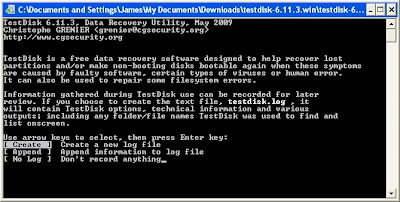A place where technology ideas and solutions burst forth like the contents of a fresh blue pumpkin. Ish.
Thursday, September 2, 2010
I love you TestDisk!!!
Well, I have been having some problems with my majorly budget (and majorly cheapo) Sabrent SiliconImage SIL3512 SATA RAID controller lately. It keeps dropping disk 1 "due to a SCSI error." So I ran SeaTools free bootable drive diagnostics on both of my 500 GB Seagate drives in the RAID 1 and they came up good. I then booted into the RAID card BIOS, deleted the RAID and created it back again so that disk 1 would rebuild from disk 0. (It won't let you rebuild without first deleting the RAID.) After waiting for hours for the offline rebuild, I booted into Windows and wallah, all was well. No data loss. It's all there. Everything back to normal...cool...until it dropped disk 1 again "due to a SCSI error."
So...I thought about disabling write caching in Windows but the option shows as grayed out. But ah, the cheesy Windows GUI tool for configuring the RAID allowed me to disable write caching. Okay, now that's done and will hopefully solve the problem. Now to delete and then rebuild the array again, right? Well, at that point I decided to get all creative and perform those tasks from the GUI tool instead of the RAID card BIOS this time...Hmmm...It seems to be taking even longer than the first rebuild, even though I chose the offline option...2 DAYS later it completed and I was pretty sure that I was hosed...Sure enough...Windows showed the entire disk as being unallocated. The GUI RAID tool apparently hosed the partitions. Ouch. Ouch again.
Enter TestDisk...
I downloaded TestDisk (free) and ran it directly from Windows, as my broken RAID array was the tertiary drive. (Also bootable.) Using their website's extremely thorough step-by-step instructions, I was able to confirm my suspicion that the partitions and data were still intact and restore the broken partitions! ...TestDisk asked for a reboot so I booted into Windows and got a dialog that hardware was installed and that another reboot was required...I rebooted and held my breath...and...YES. Everything back to normal again. Nice... Real nice...
I think what I liked the most about TestDisk, is that it does all the detecting for you and really makes partition restoration fairly simple while still being full-featured (and totally free).
I love you TestDisk!!!
P.S. Yup. Finally a post about something other than my iPod!
Thursday, August 26, 2010
Watch Netflix instantly on iPod/iPhone
Thanks to awesome info from lifehacker, I am now able to watch Netflix on my jailbroken iPod. I have recompiled the steps from the lifehacker blog post to reflect my personal experience. Here they are...have fun!...
- Via iTunes, download the Netflix app for iPad
- Right click on the Netflix app in iTunes and choose "Show in Windows Explorer" (PC)/"Show in Finder" (Mac).
- Rename Netflix 1.0.4.ipa to Netflix 1.0.4.zip and extract the zip somewhere.
- Look for the Payload\Netflix.app folder inside the extracted folder. That Netflix.app folder needs copied to the /Applications/ or /private/var/stash/
Applications/ folder on your iDevice using WinSCP. - Now change the permissions: chmod -r 755 Netflix.app -- This actually threw an error for me but I was able to work around it by setting the permissions using WinSCP. (For setting the permissions recursively in WinSCP, right click Netflix.app, choose Properties then click the check box that applies the permissions recursively.
- Reboot the iDevice.
- Download User Agent Faker from Cydia
- Make your Safari behave like iPad Safari under the iDevice's Settings>User Agent Faker>Enabled=ON. Set Useragent to Apple iPad and be sure to set Applications>Safari=ON as well.
- Go to netflix.com and watch a movie instantly! Safari will close and Netflix.app play the movie.
Friday, August 20, 2010
vWallpaper and adding sources to Cydia
Well, my iPod Winterboard video wallpaper was a little crashy so I decided to try vWallpaper. Very cool and way less crashy (though not perfect). My favorite theme is electricblue. vWallpaper also supports video ringtones, apparently.
To install it, you will first need to add the appropriate source to Cydia. Here's the steps for that:
Once you have added the source, look for the package entitled vWallpaper and enjoy!
To install it, you will first need to add the appropriate source to Cydia. Here's the steps for that:
- Open Cydia and go to Manage>Sources>Edit>Add
- Add the source URL, which in this case is http://i.danstaface.net/deb/
Once you have added the source, look for the package entitled vWallpaper and enjoy!
Wednesday, August 18, 2010
Yay for CLI apps for iPhone!
Here's some fun command line apps to install from Cyda on your iPhone/iPod, if you haven't already:
top -- see screenshot above!
(drool)
nmap
(second stream of drool from other side of mouth)
Inetutils
Includes: ping, telnet, ftp, tftp, inetd, rlogin
(ping or die!)
vi
(!)
nano
(!!)
lsof
Lynx
(Who needs Safari? heh...)
netcat
adv-cmds
Includes: ps, last, md, lsvfs, finger, fingerd
diskdev-cmds
Includes: fdisk, mount, quota, fsck, tunefs
(yay, fdisk!)
Be sure to comment if I missed one that you use!
PDF sploit
Well, it looks like jailbreakers don't need the iPhone PDF Loading Warner app anymore in order to try to thwart PDF exploits. Use the PDF Patch app from Cydia to close the very PDF security hole used for jailbreaking! Getting hacked on purpose = good. Maliciously = bad. (Or did you already know that?)
Saturday, August 14, 2010
Delete jailbreak apps straight from Springboard
Last week I got pretty tired pretty fast of having to go back into sluggish Cydia just to delete fail apps that I didn't end up liking. This was easily resolved by installing CyDelete which allows me to uninstall Cydia apps straight from Springboard just like Apple apps! Wow, I just saved myself countless minutes of staring at "Reloading data" in Cydia just to remove an app. I am really thankful for Cydia -- truly -- but fact is fact: Cydia is slow.
Friday, August 13, 2010
Ping me!
Yay! I can now ping from the command line on my jailbroken iPod after installing Inetutils from Cydia. Inetutils is a free iPhone app for ping, ftp, inetd, rlogin, telnet and tftp.
Unlike most *nix versions of ping, the inetutils version only sends 4 pings by default. This can of course be easily modified with the -c switch to specify a number of pings.
Example:
ping -c 100 google.com
Unlike most *nix versions of ping, the inetutils version only sends 4 pings by default. This can of course be easily modified with the -c switch to specify a number of pings.
Example:
ping -c 100 google.com
Thursday, August 12, 2010
iPhone and iPod CLI text editor
While gTxtEdit is a pretty nice GUI text editor for jailbreakers, I really don't like that you have to retype the entire file path when saving. Plus, I need something I can use from the command line for doing minor edits to config files without having to leave the shell.
I was very happy then to find that both vi and nano are available for download through Cydia. FYI, when you call vi from the command line, you will need to use vim, not vi.
I also tried installing mg, which is based on emacs, and though it seemed okay for new files, I got bus errors when opening existing files. Google showed others experiencing this as well. Never mind though, 'cause having vi and nano on my iPod is out of this free world!
I was very happy then to find that both vi and nano are available for download through Cydia. FYI, when you call vi from the command line, you will need to use vim, not vi.
I also tried installing mg, which is based on emacs, and though it seemed okay for new files, I got bus errors when opening existing files. Google showed others experiencing this as well. Never mind though, 'cause having vi and nano on my iPod is out of this free world!
Tuesday, August 10, 2010
VNC to your iPhone/iPod
Don't you get tired of having to let go of your mouse and pick up your iPod? Me too, so I've decided to save time and dolphins by just VNCing to my iPod when I can. Every little bit helps:
1. Install Veency on the iDevice
2. Install a VNC client on your PC.
3. Enjoy pointless amazingness.
1. Install Veency on the iDevice
2. Install a VNC client on your PC.
3. Enjoy pointless amazingness.
Change the SSh port on iPhone/iPod
Just changed my SSh port to an alternate one using the following (no, sshd_config won't do the trick!):
1.
echo "sshalt nnnn">>/private/etc/services
(editing the file directly seems to crash every time) -- The letter n in the command above, indicates a digit of the alternate port of your choice.
Edit: Btw, make sure you use BOTH of the carrots in the echo command! >> is good. > is well, you just hosed an important system file.
2.
Use the gTxtEdit app to edit /Library/LaunchDaemons/com.openssh.sshd.plist
3.
Look for SockServiceName and change it's string to sshalt:
SockServiceName
sshalt
4.
Save the file, reboot and enjoy!
1.
echo "sshalt nnnn">>/private/etc/services
(editing the file directly seems to crash every time) -- The letter n in the command above, indicates a digit of the alternate port of your choice.
Edit: Btw, make sure you use BOTH of the carrots in the echo command! >> is good. > is well, you just hosed an important system file.
2.
Use the gTxtEdit app to edit /Library/LaunchDaemons/com.openssh.sshd.plist
3.
Look for SockServiceName and change it's string to sshalt:
4.
Save the file, reboot and enjoy!
Terminal Access on iPhone/iPod
Hello world! I haven't been able to find this online anywhere, so here it is for those who may find it useful...
jailbreakme.com apparently breaks Mobile Terminal. This means you will have to change the passwords from your PC using an SSh client like Putty, etc. (I tried installing an older version of Mobile Terminal via the deb file, but no worky.) Another way to get terminal access is to use a SSh client for iDevices like TouchTerm, iSSH, etc. and simply SSh to localhost! This works awesomely for port scanning after installing nmap!
Edit:
Oh, and there's also a very cheesy and very free iPhone SSh client called Mobile Admin also available from the Apple app store which you can use for this. Strangely enough, however, you must SSh to the loopback address of 127.0.0.1 because it can't resolve the hostname localhost.
jailbreakme.com apparently breaks Mobile Terminal. This means you will have to change the passwords from your PC using an SSh client like Putty, etc. (I tried installing an older version of Mobile Terminal via the deb file, but no worky.) Another way to get terminal access is to use a SSh client for iDevices like TouchTerm, iSSH, etc. and simply SSh to localhost! This works awesomely for port scanning after installing nmap!
Edit:
Oh, and there's also a very cheesy and very free iPhone SSh client called Mobile Admin also available from the Apple app store which you can use for this. Strangely enough, however, you must SSh to the loopback address of 127.0.0.1 because it can't resolve the hostname localhost.
Subscribe to:
Posts (Atom)